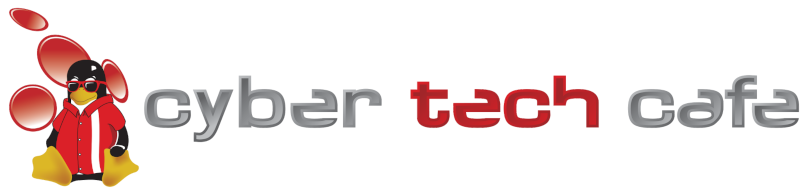Getting new or upgraded Internet service for your home or office and want things to ‘just work’ when the tech leaves? Here are a couple of things to keep in mind.
A new Internet connection, even from the same Internet Service Provider, can be a nightmare for your home or office network.
You can save yourself the trouble with a few quick and easy steps.
 Ok, so you have a small network at your office. You have a couple of workstations, maybe some printers and possibly even a server or two. Things are working well but you need to make a change to your Internet service. Perhaps you have DSL and get an offer from the cable company for significantly faster service at the same price that you’re paying now. Perhaps you have DSL and get an offer from the same provider offering Uverse (faster) at the same or even a lower price. Either way, you decide to make a change to your Internet service. You call the provider, schedule the install and wait for that glorious day when your Internet is blazing fast. You consider calling your IT service provider / local general purpose rental geek and possibly even as the Internet Service Provider if it’s necessary and determine that it’s not.
Ok, so you have a small network at your office. You have a couple of workstations, maybe some printers and possibly even a server or two. Things are working well but you need to make a change to your Internet service. Perhaps you have DSL and get an offer from the cable company for significantly faster service at the same price that you’re paying now. Perhaps you have DSL and get an offer from the same provider offering Uverse (faster) at the same or even a lower price. Either way, you decide to make a change to your Internet service. You call the provider, schedule the install and wait for that glorious day when your Internet is blazing fast. You consider calling your IT service provider / local general purpose rental geek and possibly even as the Internet Service Provider if it’s necessary and determine that it’s not.
The big day arrives and the tech confirms that the install should be quick and painless. He or she makes any necessary connections to your home or office and then pulls out the shiny new box that’s going to make the Internet faster. The tech unplugs your current (not so shiny, new) box and connects their (shiny new) box. They run through the setup, run some tests and then ask you for a computer to test from. They run a speedtest to check the speed and WOW is it fast. You check it out (likely from the same computer) and confirm that it’s super fast. They may setup the wifi for you and confirm that it’s working, have you sign some paperwork and go off to deliver a shiny new box to the next person on their list.
The tech leaves and it’s time to get back to business as usual. If you’re in an office, you may sit at your computer and try to access the server (a network drive, open Quickbooks, etc.) but it doesn’t work. Perhaps you have a mail server and, all of a sudden, you’re not able to send email (and, more importantly, emails sent to you are bouncing back to the sender).
What happened? There’s a short answer here but, before we go into it, we need to go over some basics of networking. On a network, all devices on the network have an IP Address, think of that as a telephone number. That IP address (telephone number) can either be static (doesn’t change) or dynamic (changes). The static addresses are assigned to the devices that you need to be able to find (your router [how you get to the Internet], your server, your printer, etc.). The dynamic addresses are ‘handed out’ by a DHCP server (think of the DHCP server as the telephone company, giving you a new telephone number) for each new device that you connect to your network. If you have a server, that server is typically going to be the DHCP server for your network. Now, the tech that installed the shiny new box giving you faster Internet a) didn’t know anything about your network and b) is on a tight schedule to get to his or her next appointment. Their job is simple, get your shiny new box up and confirm that *it* can get to the Internet. Once you have confirmed that you have Internet service through the shiny new box, their job is done. Anything else is your responsibility (e.g., making everything that they just broke work again). In most cases, the shiny new box acts as a DHCP server (in case you don’t have one) and has a network range (group of IP addresses, or phone numbers) that are completely different than what was there to start with. That means that the computer that you ‘checked’ service with got an IP address from the shiny new box and was able to get out. At that point, it’s likely no longer connected to your server, printer or other workstations. What’s more, now your server is handing out IP addresses (remember, it *used to be* the DHCP server) on the same network as the shiny new box, so it’s possible that some computers will work, then stop working, then start working, then stop working, etc. Typically, the computers that can access the Internet cannot access the server or anything that you *used* to be able to access on your network and anything that can access the server or anything that you *used* to be able to access on your network cannot access the server.
How can you fix it? The easiest thing to do is normally change the IP address on your shiny new box to match the IP address of the old box and then disable DHCP on it. As long as there was no collateral damage, you should then be good to go. The caveats here are if you have any services on your network that need to be available on the Internet (email, VPN, etc.) or if you had a firewall that the tech simply bypassed to make the shiny new box work. If you have services on your network that need to be available on the Internet, there will likely need to be changes made to your DNS that will take hours or days to complete (meaning that, after everything else is fixed, it will be hours or days before these services are restored). If your firewall was bypassed, there may be security concerns or compliance (HIPAA, PCI, etc.) that need to be addressed.
What could be done to prevent it? The prevention here, unlike a lot of things in IT and networking is pretty simple. Find out how your network is connected to the Internet and then replicate that on the shiny new box. In the simplest case, this means:
- Gather you network address (this will be something like 192.168.x.0, 10.x.y.0 or 172.16.0.0), subnet mask (will be something like 255.255.255.0, 255.240.0.0, etc.) and gateway address (will tyipcally be the .1 or .254 of your network address, like 192.168.1.1, 10.0.0.1, 172.16.32.1, etc.).
- If you have a firewall in place, you’ll want to log into that to see how your Internet connection is configured (static, DHCP, PPoE, etc.).
- If you have a DHCP server, find out what the DHCP scope is and what reservations (if any) are setup.
- When the tech arrives, give them this information (network address, subnet mask, gateway address and if DHCP is handled elsewhere, have them turn it off on the shiny new box, if it isn’t, give them the details to plug into the shiny new box).
- If you have services on your network that need to be made available on the outside, you will need to plan the change in advance to minimize interruption.
With these simple steps, your network should literally never know the difference and you’ll have your super fast Internet service through your shiny new box.